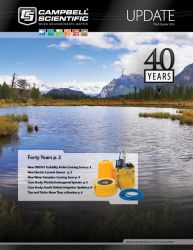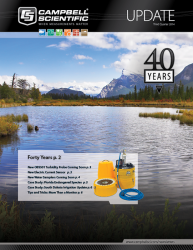This will be a quick tip: I won’t drone on and on about keeping a close watch on your data. You probably already use the Connect screen’s Table Monitor and Numeric Display for looking at snapshots of your data. Did you know that you can also use these monitors to change numeric and string variables or toggle the state of a Boolean variable?
This is really useful for changing set points or calibration factors and toggling the state of a device such as a light or pump. There is no need to edit your datalogger program to accomplish this.
My example program turns on and off a heater when the air temperature reaches a set point. I also have a Boolean variable to manually control the heater. (See my tip about using your Campbell Scientific datalogger for making decisions and performing other control functions: campbellsci.com/tips-decisions.)
In the Connect screen’s Table Monitor, double-click the displayed value, enter a new value, then press the Enter key. Here I’ll change the set point from 20 to 22.
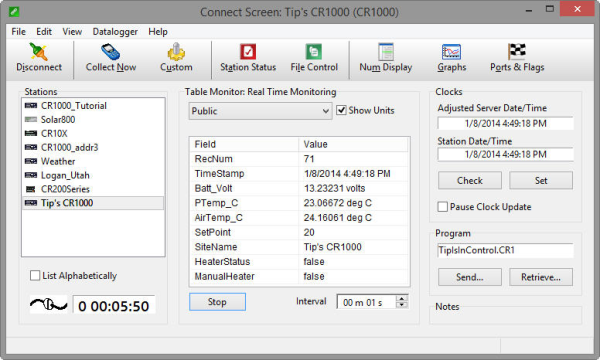

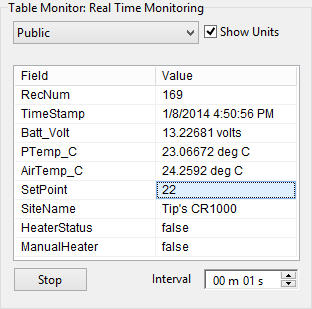
The procedure is similar in the Numeric Display. Select, double-click, enter a new value, then hit Enter. Here I change it back to 20.
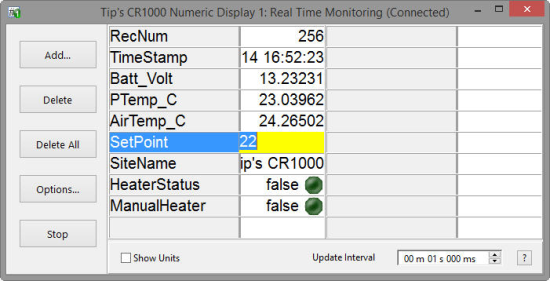
LoggerNet 4.2 makes it super easy to change the state of a Boolean variable. Just click the LED icon to the right of the field value.
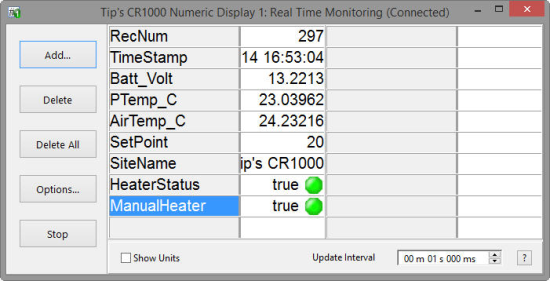
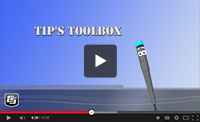
See this tip in action.
Remember, the Table Monitor and Numeric Display don’t store data without your knowledge. Use the Collect Now button to actually copy data to files on your computer. Use the power of the Connect screen to do more than just keep an eye in the sky on your data.
![]()